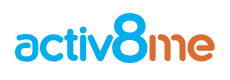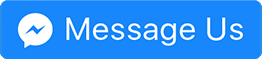This Self-Reset Home Router Extension is Simple Yet Brilliant
July 18, 2016 9:13 pm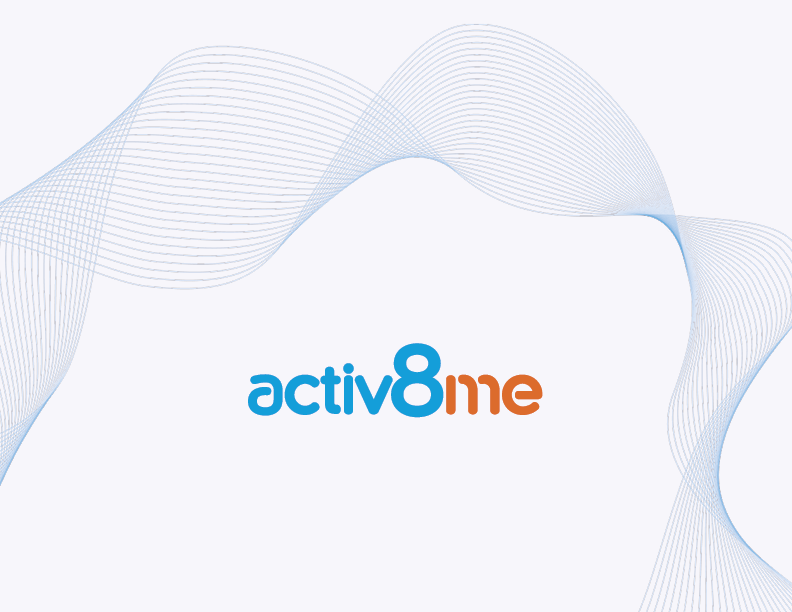
When your home Wi-Fi network suddenly stops working, you usually have to spend the next five or more minutes trying to cycle the power back to your connected equipment. That means manually unplugging the power from your broadband modem, router, and computer for 10-20 seconds. Then plug them back in and powering them on, hoping that the process will do the trick.
But doing a power cycle can be a daunting task, especially for numerous connected devices that highly depend on a Wi-Fi network to be working seamlessly. Getting off your couch and going through the hassle of unplugging and replugging can be irritating. Fortunately, there’s a new simple, but brilliant device designed to take care of this situation.
ResetPlug is a smart power outlet that constantly monitors your Wi-Fi Internet connection and automatically resets the power to your router and modem if the Internet becomes unresponsive. If your Wi-Fi doesn’t go back to normal when using ResetPlug, then you know it’s an ISP issue and not with your modem or router. The device will continue to cycle power every five minutes until your Internet is restored.
This smart plug can be very useful for devices that need to be connected all the time, such as security alarms and cameras, servers and remote computers, sensors and smart appliances, and other Internet of Things (IoT) connected devices.
The ResetPlug is priced at $59.99. You can plug your router, modem, or access point into the smart plug, or you can plug all three by connecting the ResetPlug to a power strip. It keeps all of your Internet-enabled devices connected to provide seamless support.
Here are the ResetPlug Setup Guidelines as identified from their website:
- Plug the ResetPlug into the wall socket. The blue LED will be solid for about 20 seconds and then will be blinking on and off slowly. This is the default setup mode. You can always press and hold the front button for 5 seconds to get back to this setup mode.
- Plug in your Wi-Fi router, broadband modem, and access point using a power strip. If all three of these products are built into one unit, just plug in the one unit without a power strip.
- Scan for the Wi-Fi network called ResetPlugSetup and connect to that network. Make sure your device is set to use Wi-Fi as the main connection.
- Open a web browser and type 10.1.1.1 (if this does a Google search, instead type http://10.1.1.1 in the location bar). This will open the setup page.
- Enter in your Wi-Fi network name and password. Put in your email address for the back-end monitoring web app. You do not need to setup the web app account first, you will do that later.
Note: Make sure to use proper capitalisation for the Wi-Fi network name and the password. Only WPA, WPA2, and open networks are supported.
- Press submit and you will see the ResetPlug reboot. It will begin flashing while it detects your Wi-Fi, then it will go to a solid blue LED. A solid blue LED means the Wi-Fi connection is working. This is monitoring mode, which means it acts as a client to your Wi-Fi router. If it is not able to connect to the Internet in the time specified in “Outage wait time” the plug will power off the output power to the devices plugged into it. It will wait 5 seconds and then restore power to the Wi-Fi equipment.
Stay tuned to learn more useful tips on how to get the best possible connection at home. To get the best Internet plans for your home, you can visit our Plan Guru or call 13 22 88 to speak to our 100% Australian advice specialists.
image courtesy of cincodias.com